Datasets are collections of data that enables you to analyze data across your organization and build insights about it. You can create datasets, manage associations, view mind maps, add tasks, and rich media to enrich them. You can create datasets in new or existing catalogs. For more information about catalogs, refer to the Creating Catalogs topic.
To create business terms, follow these steps:
- Go to Application Menu > Data Marketplace > Explore.
The Dataset summary pane appears.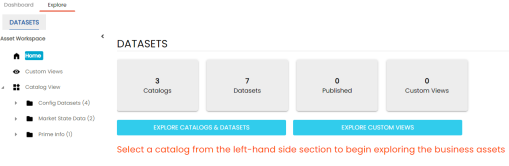
- In the Asset Workspace pane, right-click a catalog.
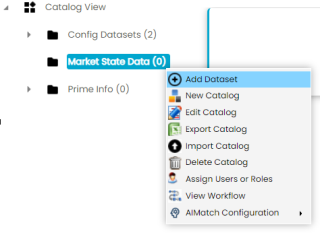
- Click Add Dataset.
Alternatively, on the Asset Workspace pane, select a catalog and then click Add Dataset in the Dataset Summary section.
The Add New Dataset page appears.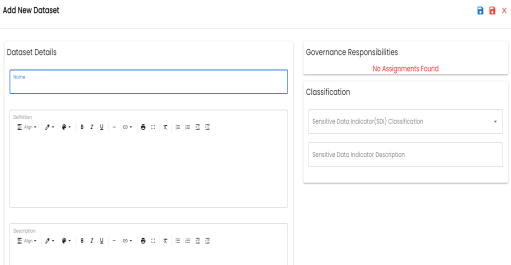
- Enter appropriate values in the fields.
Refer to the following table for field descriptions.Field Name
Description
Name
Specifies the name of the dataset.
For example, Account.
Definition
Specifies the definition of the dataset.
For example: An Account contains data for a party.
Description
Specifies the description about the dataset.
For example: Account contains data for posting, payments, debt recovery, and taxes.
Business Initiative
Specifies the strategic business initiative of the dataset.
For example: Set up strategic goals to improve data quality and accessibility.Expected Insights
Specifies the expected insights of the dataset.
For example: Achieve cleaner data across the organization and access more documents.Governance Responsibilities Specifies the users assigned with data governance responsibilities for the assets. For more information, refer to Updating Data Governance. Classification Specifies the sensitive data indicator (SDI) classification of the dataset. You can add multiple SDI classifications to an asset.
For example, PHI.
For more information on configuring SDI classifications, refer to the Configuring Sensitive Data Indicator Classifications topic.
This field is enabled for datasets by default. For more information on enabling sensitivity fields, refer to the Configuring Asset Details topic.
- Click
 .
.
The dataset is created and added to the catalog.
Based on your workflow assignment settings, the new dataset may need further action for review or approval. For more information, refer to the Managing Data Marketplace Workflows topic.
Once you create a dataset, you can click that dataset in the Datasets Summary pane to view it. You can enrich it further by:
- Setting up associations
- Adding rich media
- Viewing workflow logs
- Adding tasks
- Comparing marketplace assets
You can manage a dataset using the options available under the Options column on the Grid View tab. Managing datasets involves:
- Viewing mind maps
- Viewing history
- Editing or deleting datasets
- Sharing links of datasets
|
Copyright © 2023 Quest Software Inc. |